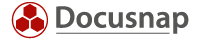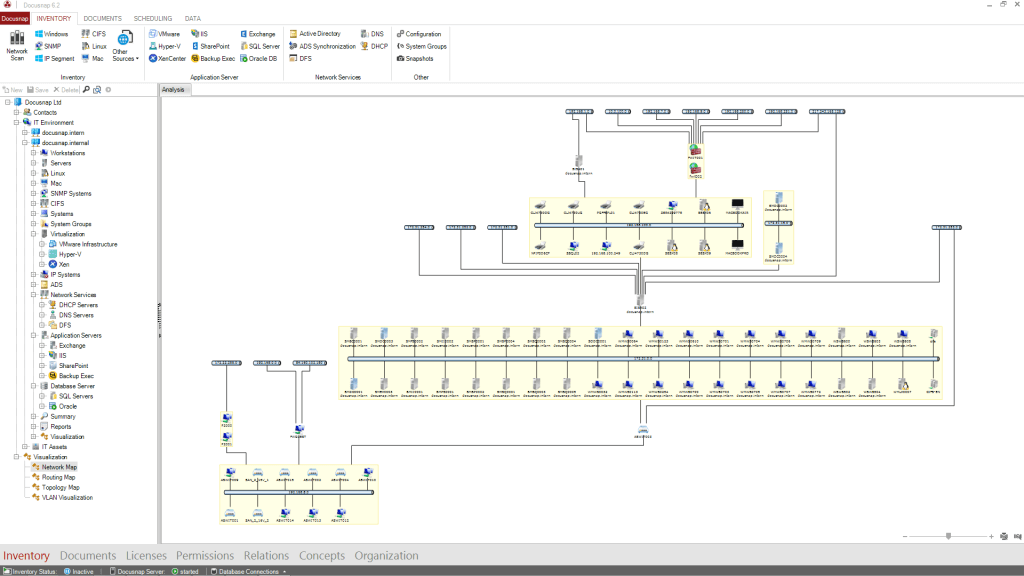Last updated: January 10, 2020
A picture is worth a thousand words. This continues to be true, especially in the technical field. Often it takes a lot longer to describe something with words than to visualise it using a picture. This applies to electric circuit diagrams and also to network maps, namely maps outlining computer networks. Network maps illustrate interrelations and dependencies within an IT landscape. You can see at a glance which systems are connected to a specific device. A network map provides a complete overview of your network, and you can see how many devices are in use. For example, you can instantly analyse how failure of a network switch or router will affect the system.
Network maps can be created in a variety of ways, either drawing them manually, which is rather cumbersome, or having them created automatically from the network inventory data.
Automatic creation of network maps using suitable software
The basic licence of the Docusnap documentation tool provides various templates for creating network maps automatically. There are two distinct options. Some network maps are directly available in the Inventory menu and are ready to use straight after a network inventory has been successfully completed. By using a special engine, they are created whenever they are accessed. This is carried out in the background relatively quickly and ensures the maps are kept up-to-date. Creating the maps only takes a few seconds. You can access the following maps directly in Docusnap:
- network maps
- routing maps,
- topology maps and
- VLAN visualisations.
You can find further maps in the Documents menu. The difference is that they have to be created before they can be used for the first time, but that’s no problem as this can be done at the push of a button. Depending on the size of the maps, it can take a few minutes though. That’s why you can use the Docusnap Server to schedule such tasks in advance for later automatic execution. These maps can also be exported and processed, if required. The software uses a Visio engine for creating the following maps:
- Active Directory maps,
- Active Directory domain maps,
- Active Directory site maps,
- DHCP maps and
- Exchange maps.
What’s more, a number of overviews can be exported to Microsoft Excel for further processing:
- an Active Directory user overview,
- an Active Directory group overview,
- an overview of all IT systems and
- a comprehensive overview of the software used.
Manual creation using a graphics programme
What would be the alternative to a documentation tool such as Docusnap? Of course, network maps can also be created using Microsoft Visio or other programmes. In these cases however, it is very difficult to access up-to-date inventory data. The main disadvantage is that document updating has to be considered, which means that network changes create even more work when it comes to the documentation. It’s time-consuming enough as it is.
Another thing that should be taken into account is that completely unknown systems can possibly be identified if inventory data from network scans is used. You can add the systems you know manually. With an automatic creation such as the one Docusnap carries out, you can also detect other IT systems which you may not have known about.
Don’t make it harder for yourself than it actually is! Get modern software such as Docusnap to help you. See for yourself and download a demo version. It’s simple and fuss-free.