
The Assignment Criteria can automatically be used to assign systems to sites during the inventory process.
Various options are provided, which can be used for the assignment. The systems can be assigned by the system name, the domain, the system type, the ADS container, or the length of the system names. To assign systems by IP range, select the Network field and specify the IP range in CIDR notation. For example, if you want to create an assignment criteria for systems from the IP range 172.31.251.1 to 172.31.251.254, it is specified with the notation 172.31.251.1/24. The suffix /24 indicates the number of 1-bits in the subnet mask.
The conditions can be grouped and linked with either And or Or.
Click the button  to add another row. Click the button
to add another row. Click the button  to delete the current row.
to delete the current row.
- Operator
In the column Operator you can choose how the specified value will be evaluated, e.g. Contains, Begins with.
- Contains: The specified condition must contain the system name, the domain etc.
- Not Contains: The specified condition may not contain the system name, the domain etc.
- Begins with: The system name, domain, etc. must begin with the specified value.
- Ends with: The system name, domain, etc. must end with the specified value.
- =: The system name, domain, etc. must match the specified value.
- <>: The system name, domain, etc. may not match the specified value.
- And/Or
Once several conditions are specified, select in the And/Or column whether the conditions should be linked with And or Or. If the terms are linked with And, then all conditions have to match the system. If the conditions are linked with Or, only one of the terms has to match the system.
- Grouping
Use grouping to nest the conditions as needed. For example two terms can be linked with Or and then be extended with And to include another condition. Click the checkbox to select the conditions, then click the  button to group the selected entries to one condition. Only conditions listed one below the other can be grouped. The button
button to group the selected entries to one condition. Only conditions listed one below the other can be grouped. The button  marks the start of the group. Click the
marks the start of the group. Click the  button to revoke the grouping. It is possible to organize the grouping in several levels. Select more than one group and click on the
button to revoke the grouping. It is possible to organize the grouping in several levels. Select more than one group and click on the  button to group them into one condition.
button to group them into one condition.
Click Save to apply the settings.
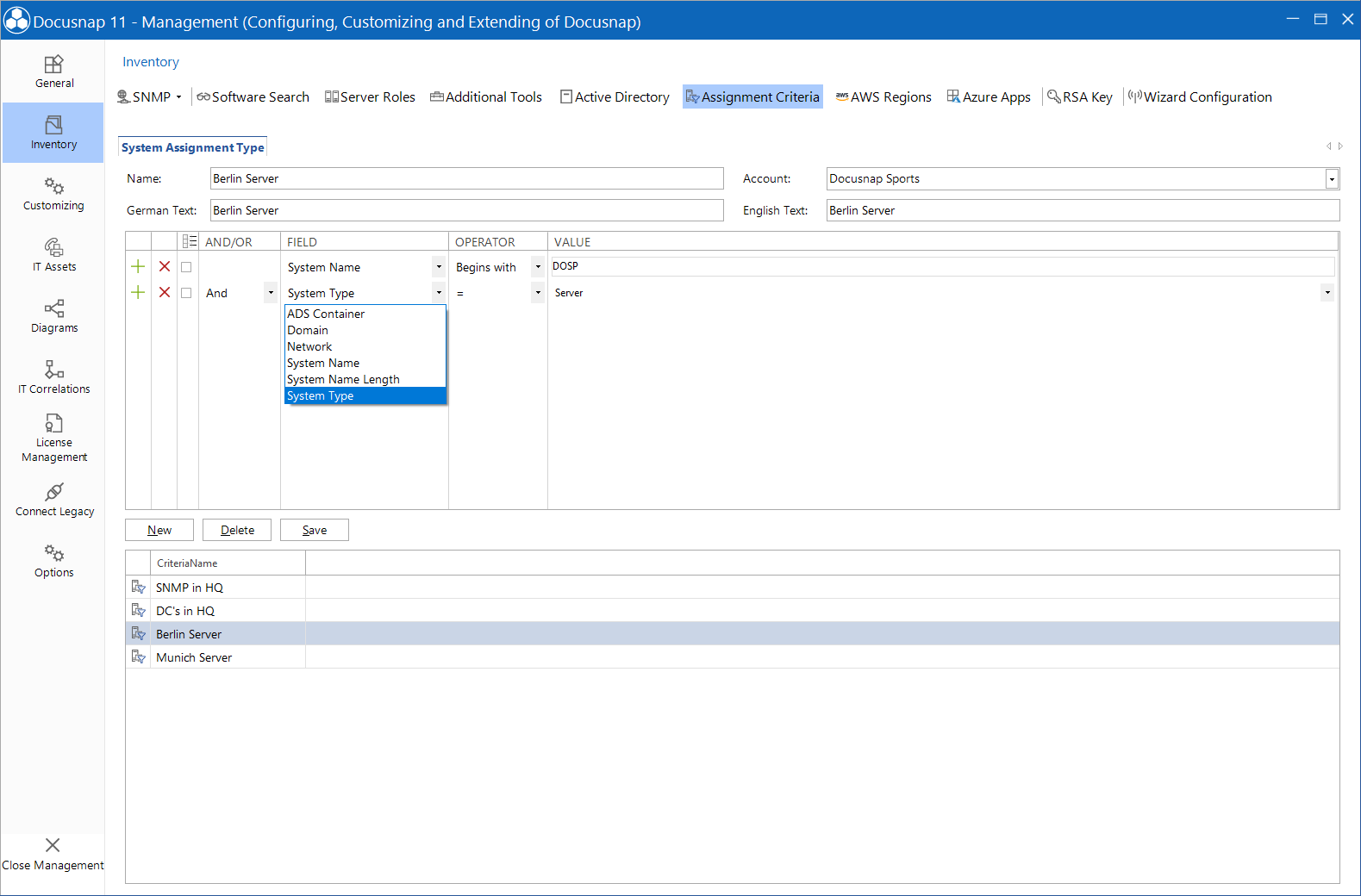
In the dialog System Assignment in Docusnap, the Assignment Criteria for the respective sites are selected. These criteria are then taken into account during inventory and the systems are automatically assigned to the appropriate sites. If no Assignment Criteria are met, no assignment is carried out.
