
The Exchange Online inventory requires an Azure App. This App is the interface between Docusnap and Exchange Online. The required Azure App can be created in the course of the Exchange Online Inventory wizard.
In the Azure Apps tab, new apps can be created and existing apps can be edited or deleted.
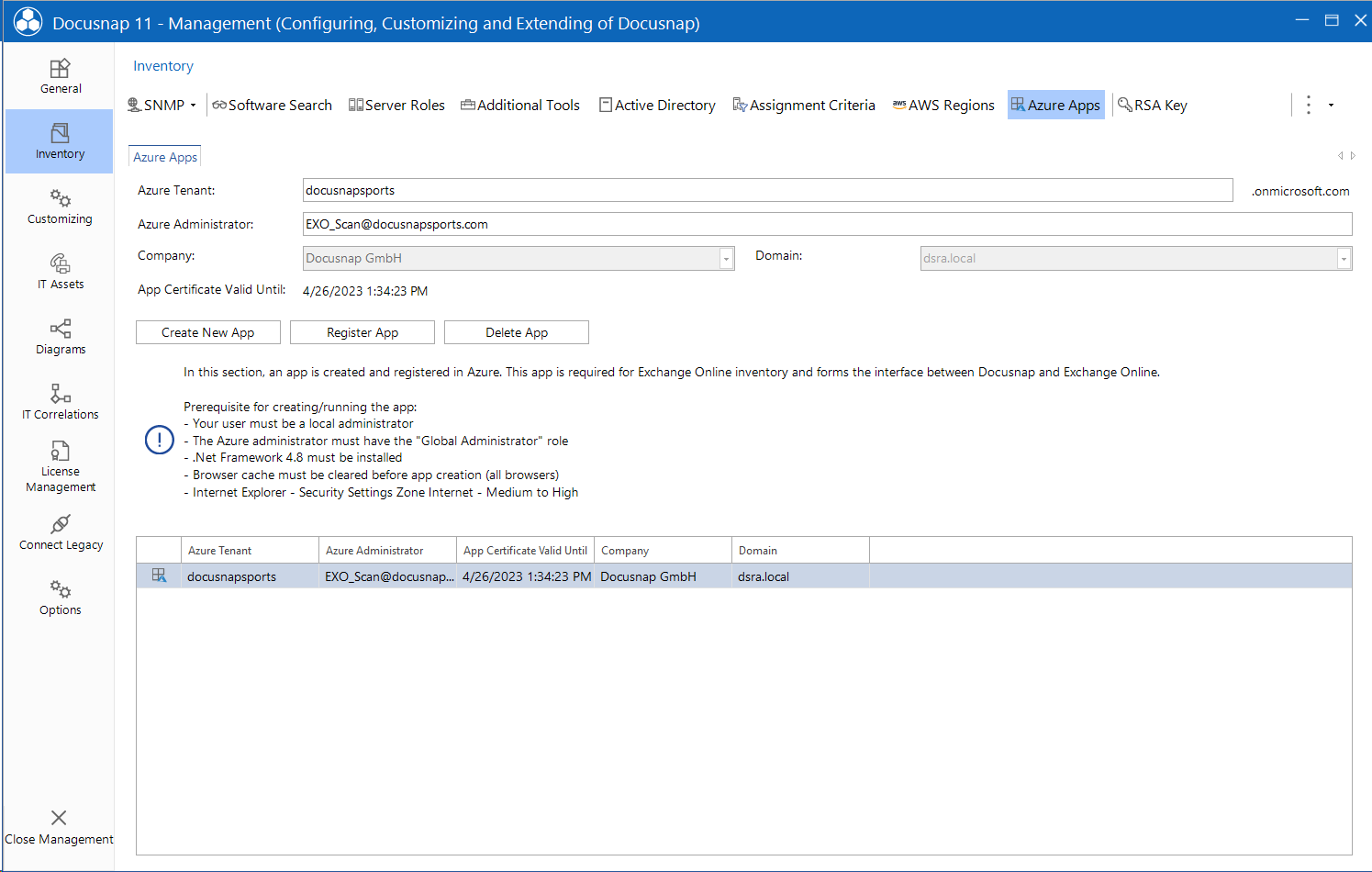
The user used to start Docusnap must be a local administrator, as PowerShell modules are imported to create the app: ExchangeOnlineManagement
|
Docusnap must be running on a system with a 64-bit operating system with .NET Framework 4.8 or higher and PowerShell 5.0 or higher to create the app and inventory Exchange Online. |
The Azure Administrator used must have the Azure role Global Administrator. This user is required to create the app. The app that is created does not have the permissions of the administrator, only the Exchange.ManageAsApp, full_Access_as_app and Global Reader permissions.
The app is referred to in Azure as Docusnap_EXO_Inventory_App_ and a One-time App ID. The label cannot be customized. If the label is changed in Azure, the inventory can no longer be performed.
In the wizard, a company and a domain must be selected for which the inventoried data should be displayed. The app can only be used for one domain in one database. To inventory the same Exchange Online environment for additional Docusnap instances, a new app must be created.
A self-signed certificate is created in connection with the app. The certificate is valid two years after creation. The certificate is stored in the Docusnap database (tAzureOAuthApps)
Active Scripting must be enabled in the Internet Security Settings. Security Settings - Internet Zone - Scripting - Active Scripting. This setting is only required for registering the app. After the app has been successfully registered, Active Scripting can be disabled again. The security settings for the Internet zone should be set to medium to high at most. The browser cache should be cleared.
Click the Create New App button, then enter the Azure Tenant and the Azure Administrator. In addition, the company and the domain for which the app is to be created must be selected. Subsequently, the process for registering the app is started via the Register App button.
In the window that appears, the password of the previously entered Azure administrator must be entered. If multi-factor authentication has been set up, it must also be performed, as it is required for registering the app. Subsequently, the inventory of Exchange Online can be performed automatically with the Docusnap Server or Discovery Service, even with multi-factor authentication.
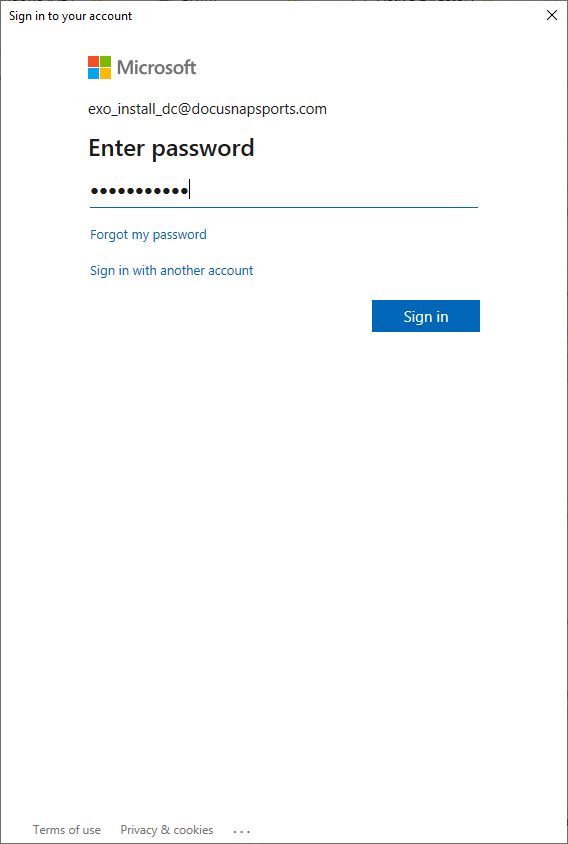
The requested permissions must be checked and confirmed. For this purpose, it could be necessary to authenticate again with the Azure Administrator entered previously.
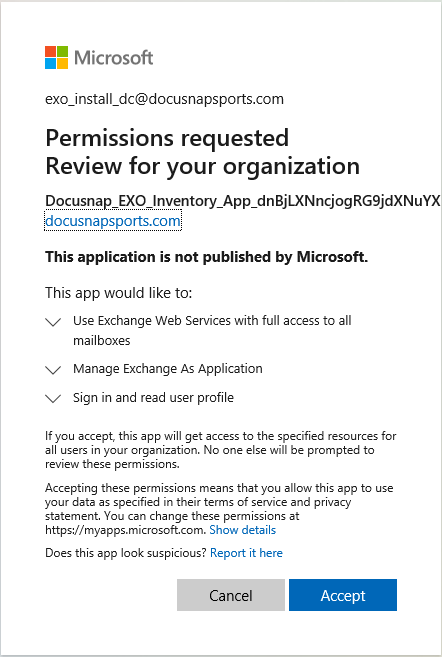
Now the required app for the Exchange Online inventory has been created and you can execute or schedule the inventory. Since the certificate expires after two years, the app must be re-registered then.

