
You can create a network topology map either using the Create Docu wizard, the Topology wizard or in the tree by clicking on the Topology map or VLAN Map node.
A network topology map shows the interrelations of switches, virtual switches and systems in a network environment. Switches are scanned using an SNMP systems inventory scan. For virtual switches, you need to perform a VMware Infrastructure inventory scan.
Documentation Wizard
In the Create Map for combobox, you can select whether the maps are to be created for the Company & Domain, for the Domain only, or for the Company only. Only domains selected in the Domain Selection step are considered.
In the maps for the company, all selected domains are combined in one map.
Use the Ignore Virtual Structures checkboxes to determine, if the Topology Maps and the VLAN Maps should include virtual structures.
Docusnap will generate additional maps for switches and virtual switches that have been selected in the Switch Maps table. These maps will show the systems connected to the selected switch.
Click on the Preview button to open a preview of the maps, in which further settings can be defined.
The maps for the company will be stored in the Maps folder below the company.
(\Documentation Path\Company\Maps\topology)
If you create the maps for the domain, the Visio and html files will be stored in the Maps folder of that domain.
(\Documentation Path\Company\Domain\Maps\topology)
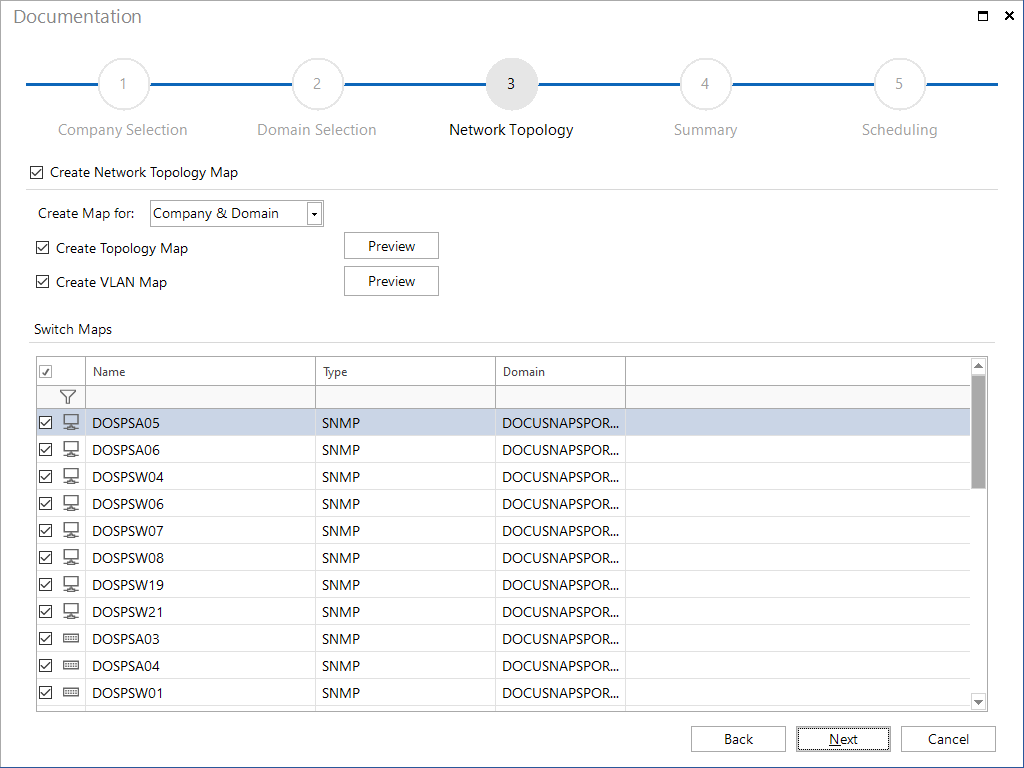
Ad hoc map in the tree
The maps can be created by clicking on the Topology Map or VLAN Map node in the tree.These maps are always created using the current data and are generated each time they are opened. The optional settings can also be made for the ad hoc plans.
Options
The following options can be defined in the wizard and for the ad hoc maps.
Topology Map and VLAN Map
Some of these options are only available for the topology map.
Edit Systems: Click on the Edit Systems button to open a dialog for selecting the switches. The detailed plan is only created for the selected switches.
Special
- Potential Access Points: Docusnap includes uninventoried end devices in the map on the basis of CDP and LLDP. These are usually access points.
- Layer3 Elementes: In the map, end devices (firewalls, server systems) are displayed if they are redundantly connected to several switches. If desired, they can be hidden.
- Tunnel Connection: If a tunnel connection is known via LLDP or CDP, this option displays the connection.
VLAN
- VLAN Tables: This option displays the respective VLANS as a table for switches. VLAN tables with the same content are colored the same way.
- Port with VLAN Information: This option displays the tagged and untagged information for the ports in the detailed maps of the switches.
- Show only Used VLANs: With this option, only VLANs with end devices are displayed.
Details
- Switch Details: This option defines which information is displayed for the switches.
- Cable Bandwidth: This option displays the cable bandwidth for the connections.
- Port Names: The name of the port can be displayed for each connection.
Virtual
- Virtual Structures and Switches: With this option, the virtual structures and switches are included in the overview map and, in the case of topology maps, individual maps for the virtual switches are also created.
Visualization
- Visualize Cable Bandwidth: With this option, lines of a connection are colored differently depending on the speed and at higher speeds a thicker line is used. If the speed exceeds 10GB the line becomes blue. If the speed falls below 1GB, the line is shown in red. In the other cases the line is drawn in green.
- Highlight Missing Data: This option marks switches if they do not have LLDP, CDP or STP, if there are no learned MAC addresses or the interface stack data is missing. By right-clicking on the highlighted object and clicking on Show data, the error message is displayed in an additional dialog.

