
Enabling Debug Mode
If errors occur while using Docusnap, you can trace them. Check the Enable Debug Mode option in the Options dialog to log errors in the database. You have the option to either log all program events or exceptions only.
The data can be saved to a file and sent to Docusnap support using the Support Information function in the Help area.
To delete all existing debug information from the database, click the Reset Log button on the General page of the Options dialog.
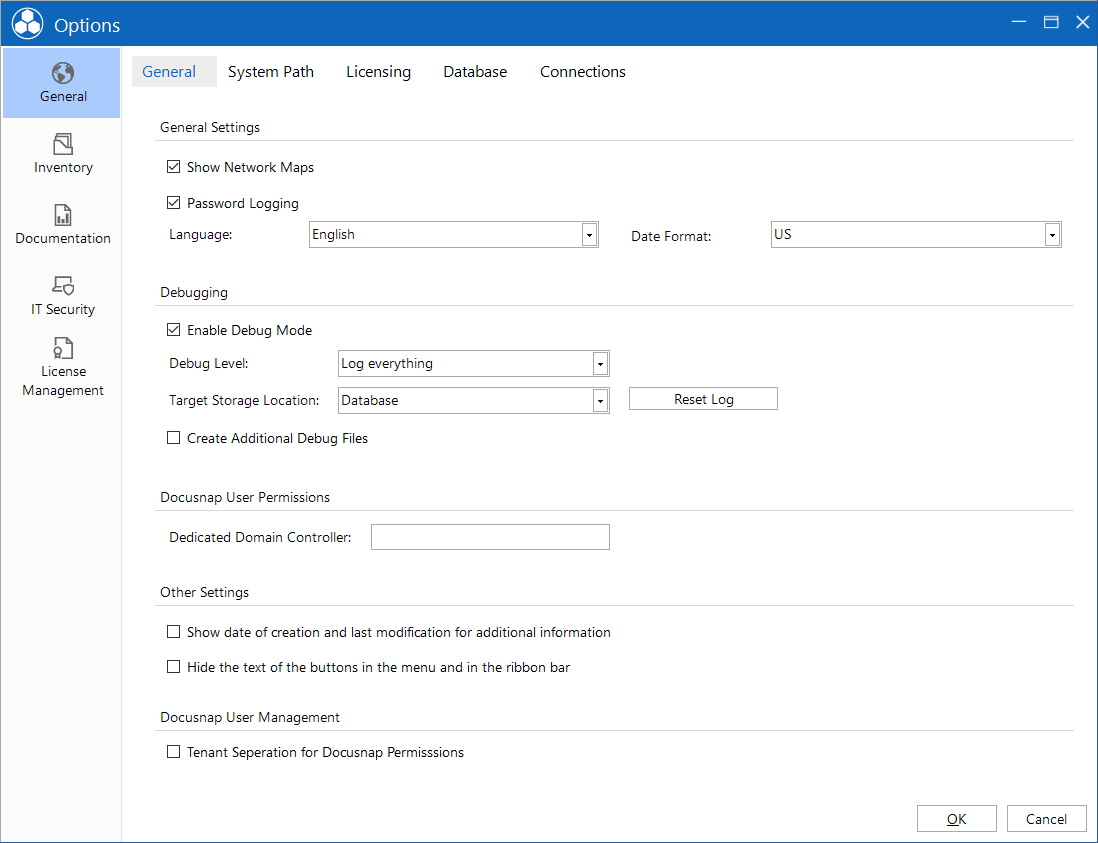
Enabling the Debug Mode for Docusnap Server
The Docusnap Server is required to schedule network scans, documentation creation processes, notifications, etc. to be performed automatically at a later time. To be able to analyze errors, the debug mode for the Docusnap Server component must be enabled.
You can do so in the Configuration wizard for the Docusnap Server. To set the desired level of debugging, you can select either Log everything or Exceptions only from the Debug Level dropdown list. The storage location is set to Database. Clicking the Reset Log button will delete all existing error information from the database.
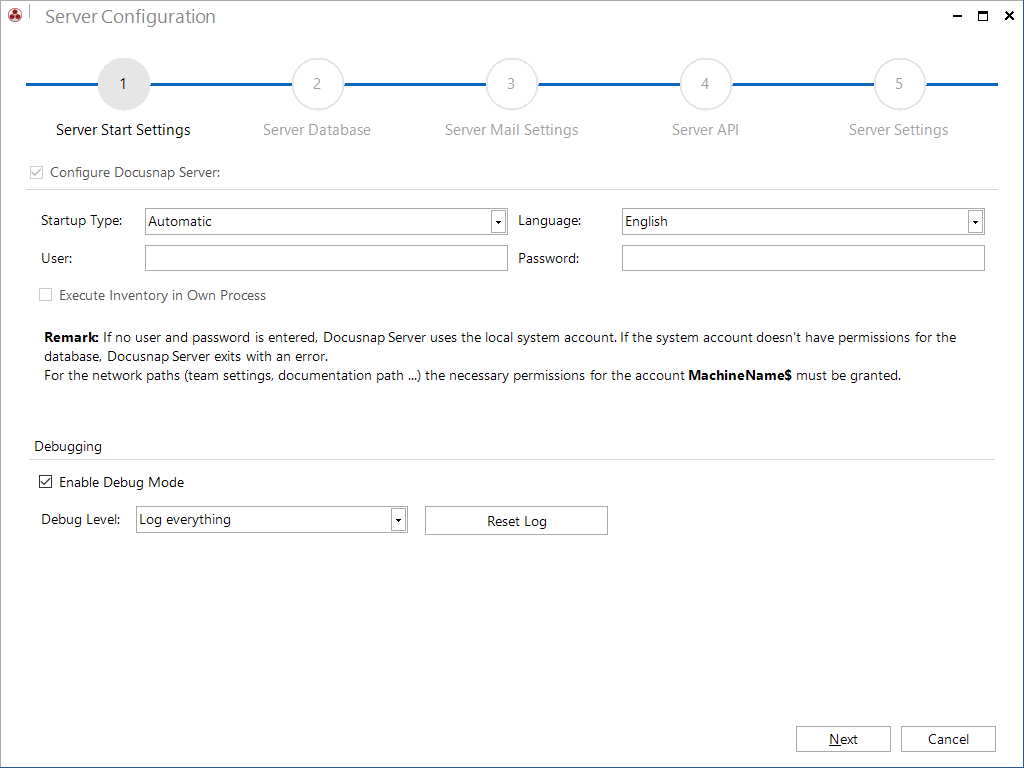
Communicating Support Information to the Support Team
The Support Information dialog, allows you to generate log files and send them to the Docusnap Support team. The dialog is opened via the  button in the title bar.
button in the title bar.
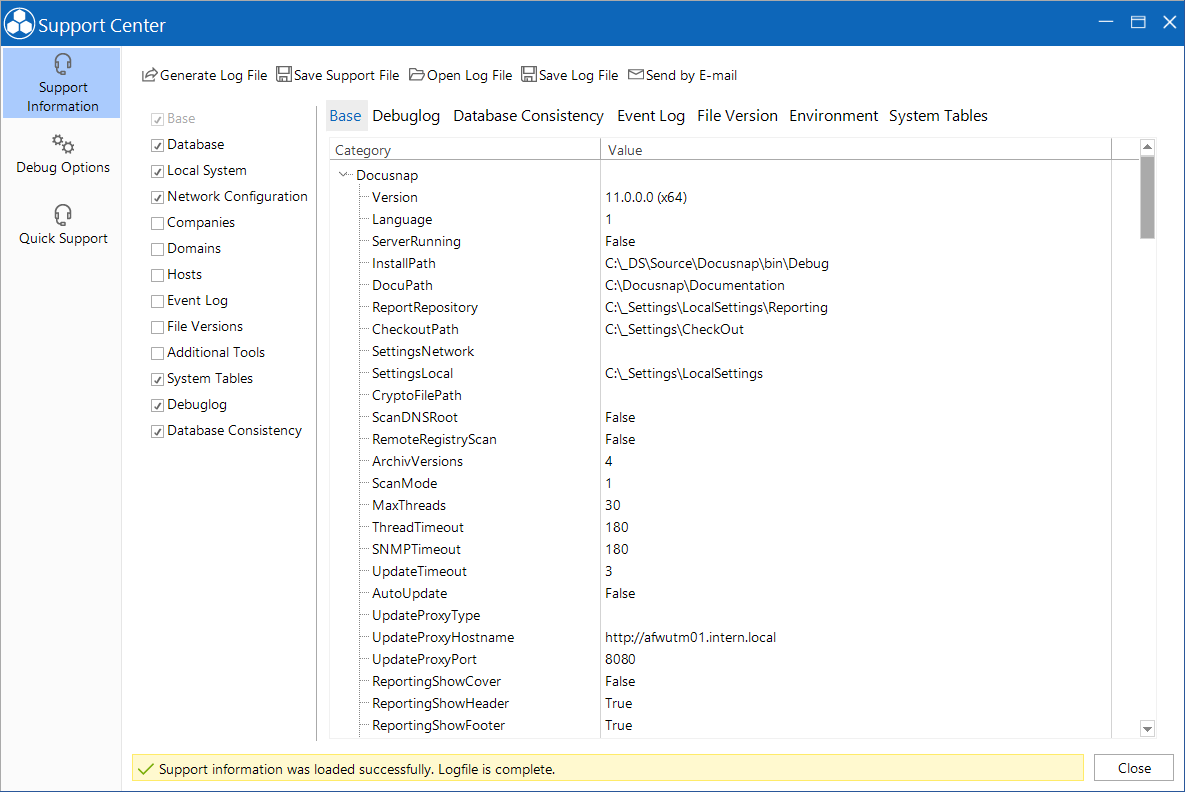
- Generate Log File: Generates a log file according to the selected options.
- Save support file: Saves additional information helpful for the support team in addition to the log file.
- Open Log File: Displays the generated log file content.
- Save Log File: Saves the generated log file.
- Send with Outlook: Opens the standard e-mail client and creates a new e-mail. MAPI support is required. The recipient defaults to the Docusnap Support Team and the log file is attached automatically. Alternatively you can also save the log file first, manually create an e-mail addressed to the Docusnap Support team and attach the log file.
