
Interaction with the Database
All editable meta objects have predefined data entry screens that allow fast and easy editing of all available data directly in the Docusnap tree view. Their function is that of an interface between the user and the database, performing a basic validation of the data entered by the user and generating error messages, if necessary. All system-defined data entry screens can be modified and extended by the user, so that maximum flexibility is achieved. In addition, you can create new data entry screens for user-defined meta objects from scratch. This way, and by extending the database and the object structure, it is possible to perfectly customize and extend Docusnap to meet all current corporate requirements.
System and User Schemas
The appearance of each data entry screen used in Docusnap is defined by a corresponding definition file stored in the program directory. In this context, please note that each predefined data entry screen has a so-called system schema with a .des file extension, which is located in the Dataedit subfolder of the Docusnap program directory. These files contain all system-defined values and enable you to reset modified data entry screens to their original configuration. In addition to these files, edits and extensions made by the user are stored in so-called "user schema" files with a .deu file extension. Depending upon the relevant setting, these files are stored in the DataEdit subfolder of either the local or the team settings folders for Docusnap.
Docusnap always loads the system settings for each data entry screen first and, if user settings exist, uses them to customize or extend the data entry screen. It should however be noted that not all of the predefined settings can be replaced by user settings. For example, it is not possible to delete predefined controls or to change the links to the database. But you can change the size and position of each control as required. There are no such limitations with regard to user-defined extensions. All controls created by users can be deleted as desired. The illustration below shows how the user and system schemas are used in Docusnap.
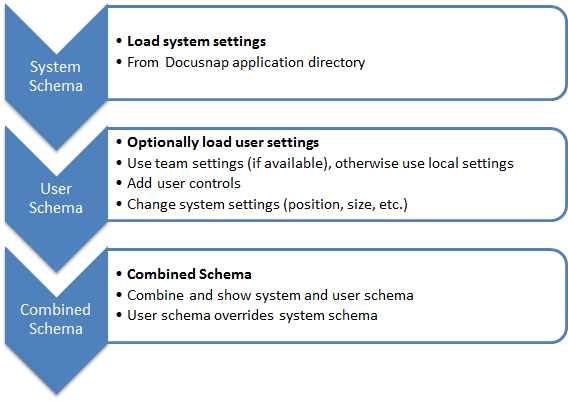
|
Due to the fact that data entry screens primarily represent the interfaces to the current Docusnap database, it should be noted that controls that can be used to enter or manipulate data will automatically be disabled if their configuration is invalid. This might be the case if no link or an invalid link to the database has been specified for a control. |
|
After changes have been made to any data entry screens, you might need to restart Docusnap or close the entire tree structure and re-open it in order to load the changes. |


