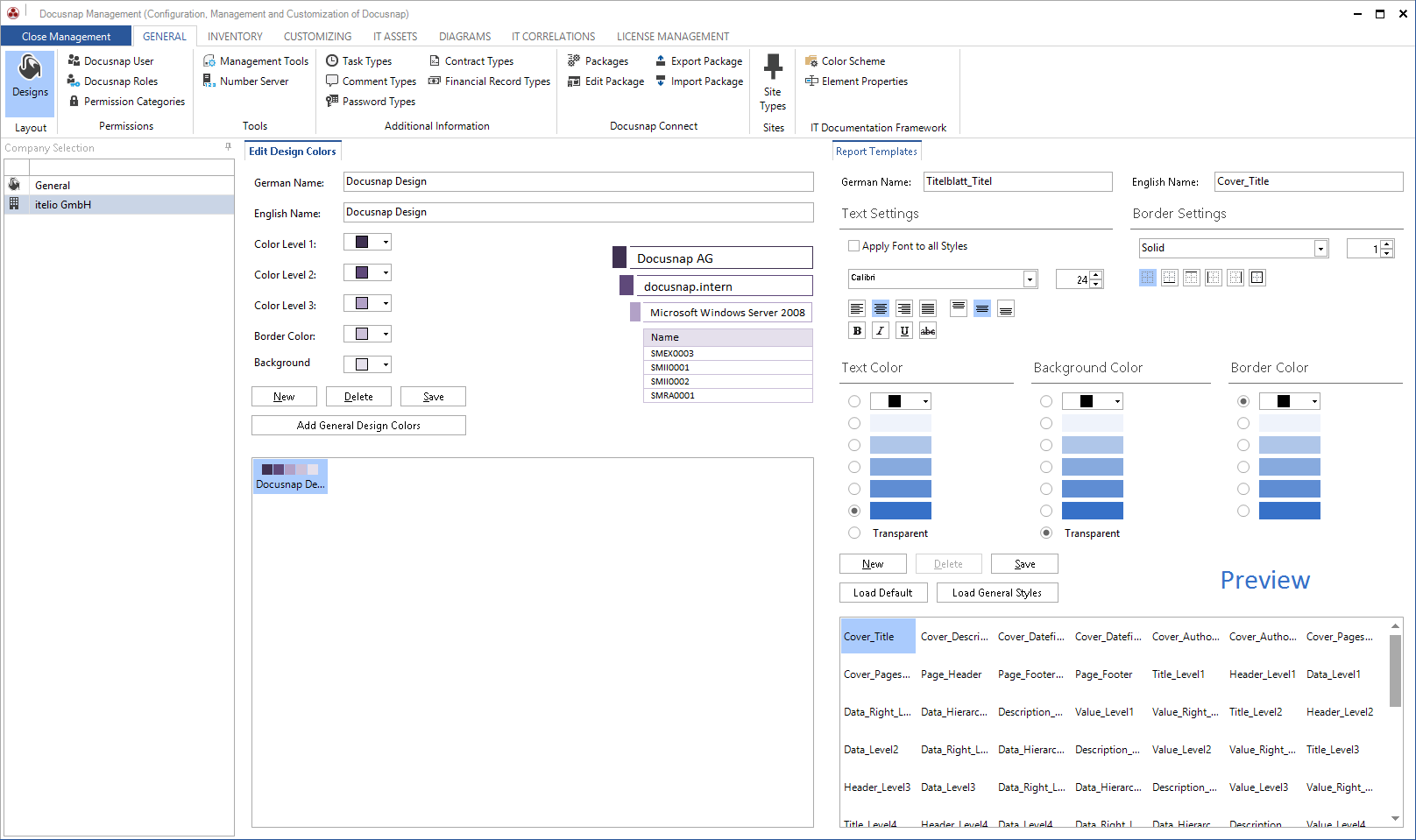You can add to the predefined designs by creating your own designs.
Edit Design Colors
Select General in the Company Selection tab to show the designs of the current system. Otherwise select the Company so save the customized designs to the database and make them available to every user, who is connected to this database.
Click the New button to create a new design for which you need to specify a name in English and German. You can then define colors for the various levels of your design. Click the Save button to save the design.
Click the Add General Design Colors button to copy the custom designs from the general settings to the selected company.
Then, to use your own design, select it in the Layout (CI) dialog in Docusnap.
Report Templates
On the Report Templates tab, you can modify the formatting of each style or create new styles.
You can define text settings, border settings, and colors for your styles. The settings are saved for the style that is currently selected in the dropdown list. If desired, you can apply the selected font to all styles. For the border, you can set the type and the border style to be applied.
The color can be set to the various shades available for the selected design. A shade set as the color for the text, the background, or the border will still be used when you select another design. The color defined through the drop-down list will still be used when you select another design.
To save modifications to existing styles, click the Apply button. Clicking the Load Default button deletes all custom styles and restores the original design settings.
Click the New button to create a new style. After assigning a name for the design in English and in German, you can save the style and then define its formatting.