
Docusnap offers the possibility to create or import RSA keys, in OpenSSH format, for the Linux inventory.
Click the New button to create an RSA key. You can choose any name. Click the New button next to the Key Preview to create a new key. The key pair is encrypted using the RSA method. The key used is then encrypted again and stored in the database. A passphrase is not created.
When creation is complete, preview of the key is displayed - this is useful for better identification when using different RSA keys.
Now select Save and the RSA key has been successfully created. The above steps can be repeated at will, for example to create RSA keys for the different clients in the Docusnap environment and use them afterwards. With the button Export PublicKey the public keys can be exported and stored on the Linux systems.
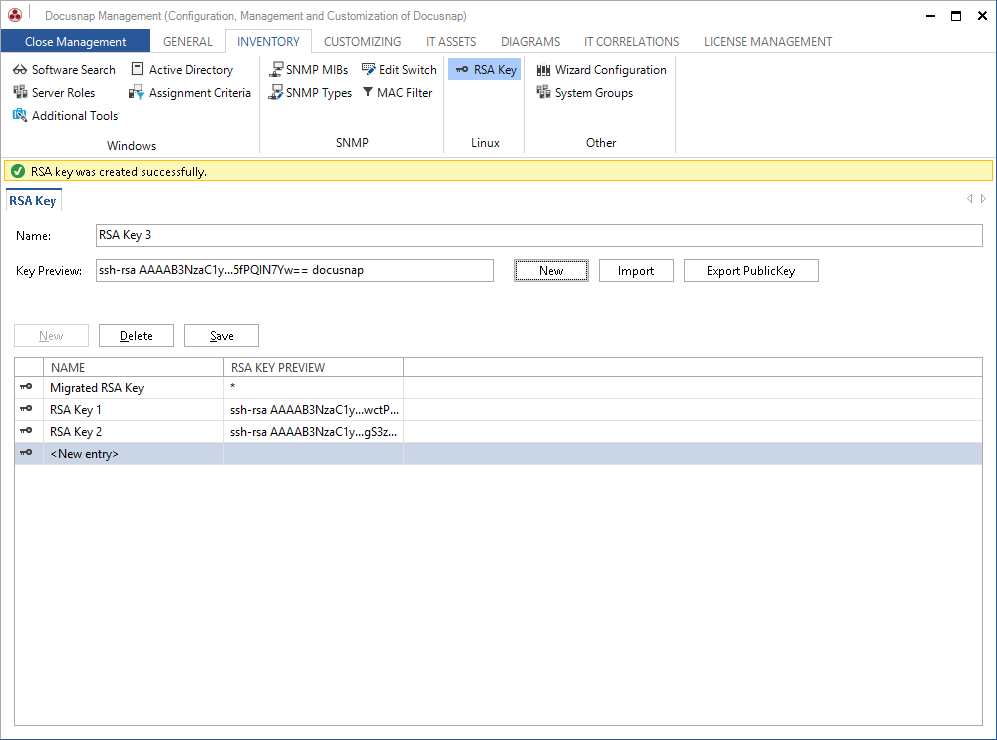
If an additional passphrase should be defined, the RSA key must be created with a third party product (e.g. PuTTY Key Gen).
Click the Import button to import the desired key.
If a passphrase is used for the key, it must be entered before the import. The key is then stored in Docusnap.
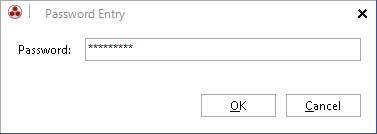
Via the button Export PublicKey the public key of the imported key can also be exported and stored on the Linux systems.
The Delete button can be used to remove the selected key from the database.
