
You can adjust the tree structure in the Metaobjects tab in the Docusnap Management in the Customizing ribbon. This tab provides all settings required to create user-defined structures.
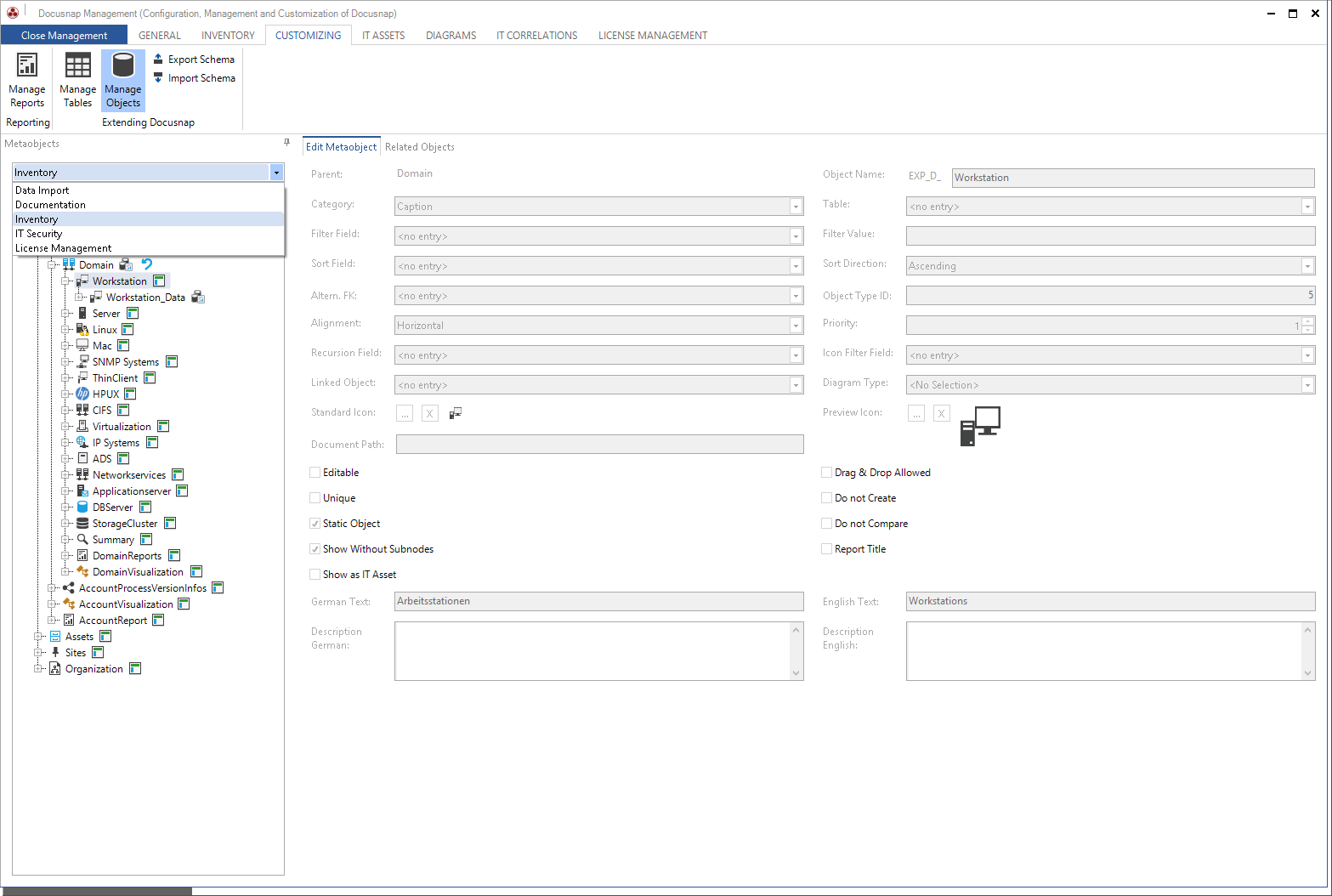
In Docusnap, five different hierarchical structures are available that can be used to organize the data that has been recorded.
Hierarchy |
Content |
Inventory |
All data retrieved by a scan or entered manually. |
Data Import |
This hierarchy determines the structure for importing data from other databases. |
License Management |
Represents the hierarchy for the License Management module. |
IT Security |
Hierarchy for the IT Security module. |
Documents |
Structure for the Documents view. |
|
Database import and export only include data that is also contained in the data import tree. User-defined tables whose data are to be imported or exported must therefore also be added in the import tree. For this purpose, a meta-object for the table below the respective object is created. For example, the respective metaobjects for tables with a foreign key on the tAccounts table are defined under the Account node in the import tree. |
You can extend all hierarchies. Certain properties and settings apply to all meta object types. They will be explained below. The specific properties of the various object types will covered in separate subsections.
For each meta object, a unique primary key is stored at runtime that allows its identification. Each object without a primary key (such as captions) will inherit the primary key of its parent Data-type meta object.
In simple words, each child level is filtered on a value from its parent level. Thus, the domain level is filtered on the value of the AccountID column, which represents a unique value at the company level.
General Settings for Metaobjects
Property |
Description |
||||||||
Object Name |
This field contains the name of the object. The object name is composed of a prefix + its origin, i.e. defined by the software manufacturer ("_D_") or by the customer ("_U_") + the object name. The prefix indicates in which tree hierarchy this meta object is located. The following prefixes are available:
Example: A new object for a caption (such as Service Level Agreement) would have the following name: EXP_U_SLA |
||||||||
Category |
This field indicates the object category or type (Caption, Data, Report, Linked Object, Output or Diagram). |
||||||||
German Text / English Text |
The display name of the object in English or German, respectively (only visible for captions in the tree) |
||||||||
Priority |
If you create multiple meta objects at the same level, their order is not alphabetic, but determined by the number in this field. Thus, the Server meta object under a domain, for example, has a higher number than the Workstations meta object. |
||||||||
Alignment |
This field indicates how the results from the list in the right Docusnap pane will be aligned. |
||||||||
Object Type ID |
Unique ID of each meta object. Docusnap assigns these IDs automatically. By default, all IDs below 1,000,000 are reserved for system definitions. |
||||||||
Default Icon |
Defines the icon that is displayed next to the object in the tree. |
||||||||
Preview Icon |
Defines the icon to be used for the creation of diagrams that illustrate relations. If objects are created via customizing, it is recommended to also use icons with the size 100x100 px, so that all icons have a uniform size. |
||||||||
Document Path |
Using this property, you can link external documents, such as Word or HTML files, with this meta object. When you select an object, Docusnap automatically checks whether documents exist in this path. If documents are found, they will be displayed on the separate Documents tab of the Docusnap Data pane. The path entered for this property is always relative to the documentation directory. In order to make paths flexible, you can use variables when specifying the path. The following variables are available:
Docusnap will automatically append "_EN.html" or "_DE.html" to the file names.
Example: Assuming your documentation directory is "c:\Documentation" and you enter %Account%\%Domain%\Datasheets\Workstations\%Object%\%Object% in this field, the resulting file name will be: c:\Documentation\Docusnap AG\test.local\Datasheets\Workstations\Notebook1\Notebook1_en.html
|
||||||||
Show Without Subnodes |
Objects of this meta object type will even be displayed if they do not have any child nodes. By default, Docusnap hides objects without child nodes, i.e. this checkbox is disabled. Enabling this checkbox also has a performance increasing effect, because Docusnap will not have to check whether there are subnodes or not. |
||||||||
Do Not Compare |
The Docusnap data comparison will ignore objects for which this checkbox is enabled. Objects at levels below this one will neither be compared. |
||||||||
Report Title |
When you generate/execute a report, the first object that is higher in the hierarchy and for which this checkbox is enabled, will be used as the report subtitle. |
||||||||
Static Object |
This option enables the extensions (comments, passwords, etc.) for this meta object. |
|
If the alignment is set to Vertical, make sure that no more than one record is returned for each level. Otherwise, the data output will fail. For a vertical alignment, Docusnap will ignore the default icon that has been specified. In this case, specify the icon to be used for each individual field. |


