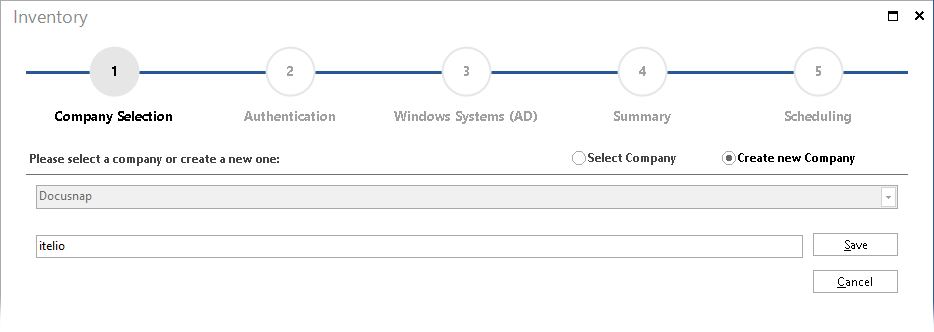When you start the Docusnap inventory wizard, the first step is to select a company to which the results of the inventory scan will be assigned. If you purchased a Docusnap multi-license (capable of supporting multiple companies), you can create a new company or select an existing company in this step.
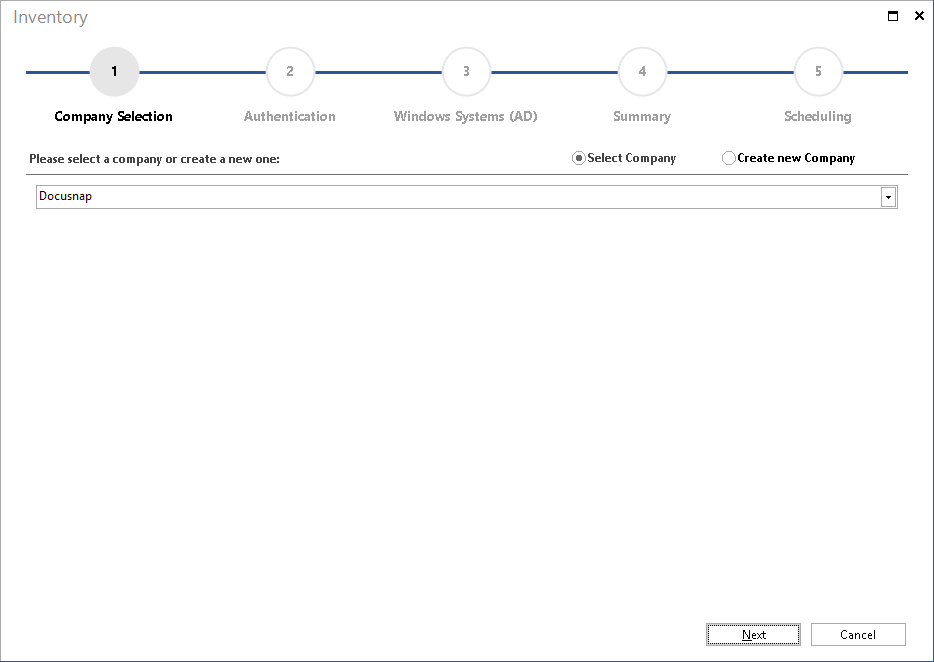
When you click the Create New Company radio button, a data entry screen opens where you can create the desired new company. After you have entered the name in the text field, you can accept your entry by clicking the Save button or discard your changes by clicking the Cancel button.