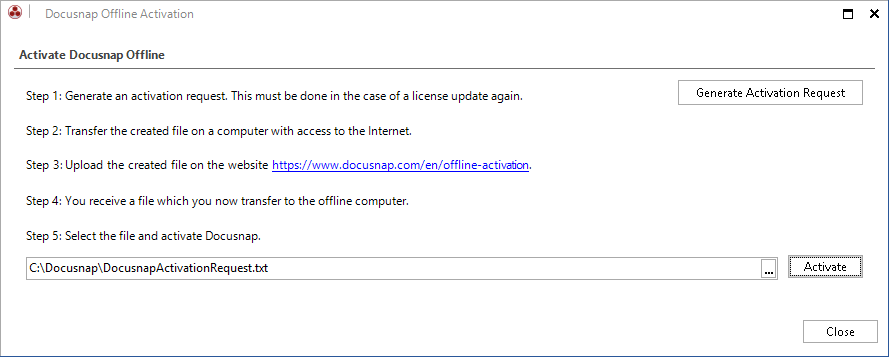The Licensing page of the Options dialog shows information about the license currently in use. Insert in the Activation Key field the activation key received by e-mail. Click the Activate button, to check the license for validity.
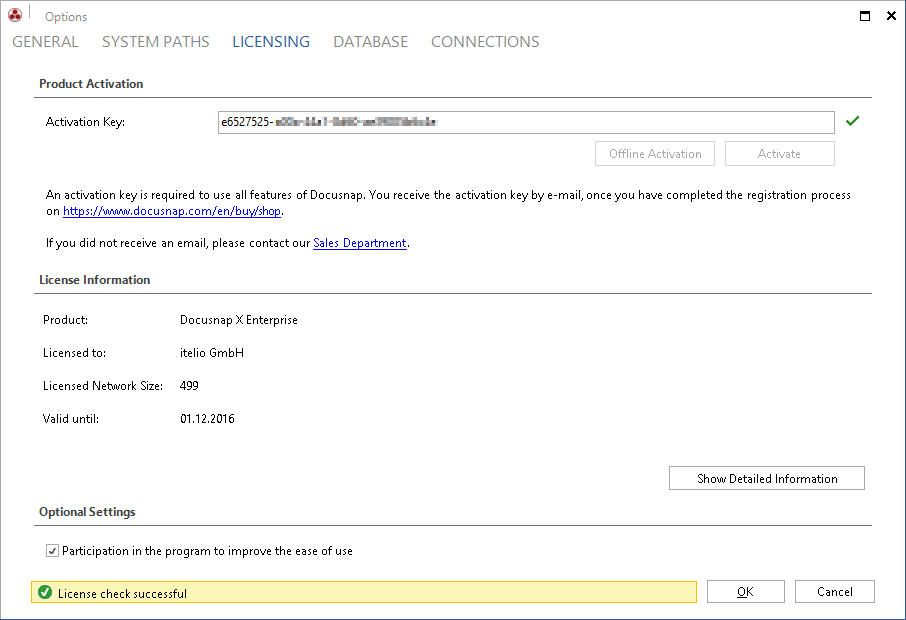
By using the offline activation it is possible to operate Docusnap in an isolated environment. In the first step it is necessary to enter the activation code. Then another dialog must be opened by clicking on the Offline activation button, by means of which the file (DocusnapActivationRequest.txt) can be created. This file which contains the fingerprint of the isolated system.
In a second step, the file DocusnapActivationRequest.txt is to be uploaded to the Website https://www.docusnap.com/en/offline-activation in order to receive the final license file (DocusnapOfflineLicense.txt) for a successful activation of Docusnap.
After selecting the DocusnapOfflineLicense.txt within the configuration wizard, Docusnap can be activated by clicking the Activate button.
Should modifications to the license setup be required, such as the extension of the number of licensed systems, the complete process of generating an activation request file, uploading it and importing the license file has to be repeated. Accordingly, the same steps are required if, for example, the virtual machine was reset.