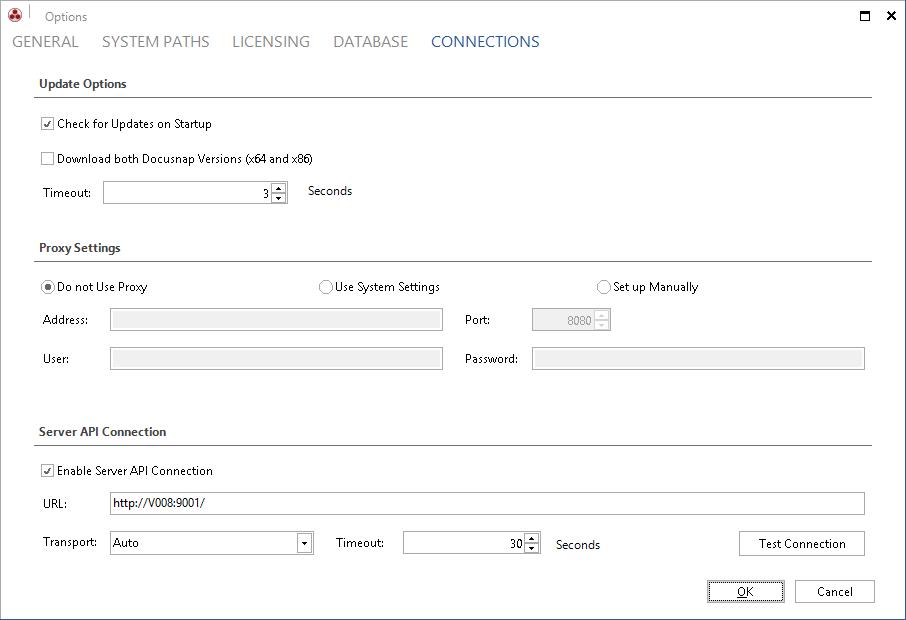Update Options
If the Check for Updates on Startup checkbox is enabled, Docusnap checks for new updates each time you start the program. To avoid the update check upon startup, clear the Check for Updates on Startup checkbox. The Update feature can also be started during program operation by clicking the Update button in the Docusnap Menu.
To update Docusnap even on systems that do not have an Internet connection, check the checkbox Download both Docusnap Versions (x64 and x86) to save the current Version during the next update in the Team Settings path. The next time Docusnap is started on a system without internet connection, the appropriate Docusnap version (x62 or x86) from the team settings will be installed.
In the Timeout field, you can specify (in seconds) how long the update routine will try to connect to the update server before a timeout occurs.
Proxy Server
By default, the proxy server set in the Internet Options of your machine will be used. If a different proxy server should be used for the update process, specify the details for this server in the Proxy Server group.
Server API Connection
The Server API connection is necessary for scheduling and processing jobs for Docusnap Server and Discovery Service. The URL must match the Docusnap Server setting in the Server API step.