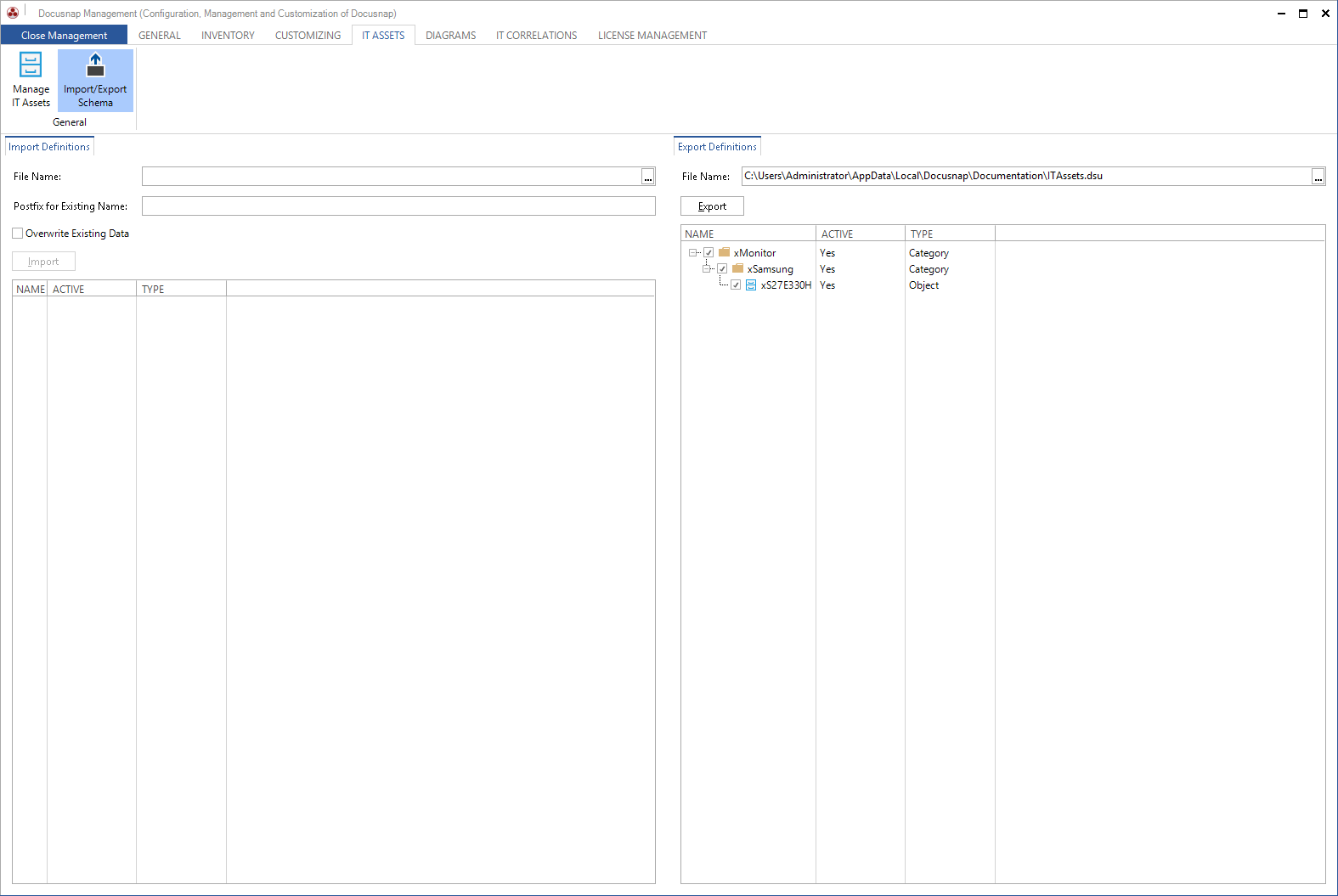Click the Import/Export Schema button to open the tab to import and export IT Asset structures.
Import Definitions
Click the  button in the Import Definitions tab to select the file for importing IT asset structures.
button in the Import Definitions tab to select the file for importing IT asset structures.
Each newly created category and class will be assigned a unique ID. Tick the Overwrite Existing Data checkbox to overwrite the existing data if, upon the import of a category or class, Docusnap detects that the respective item already exists. In case a category or class with an identical name exists, you can define a postfix. The specified postfix will be appended to the name of the category or class using an underscore (_).
You can select the IT assets to be imported. Start the import by clicking the Import button.
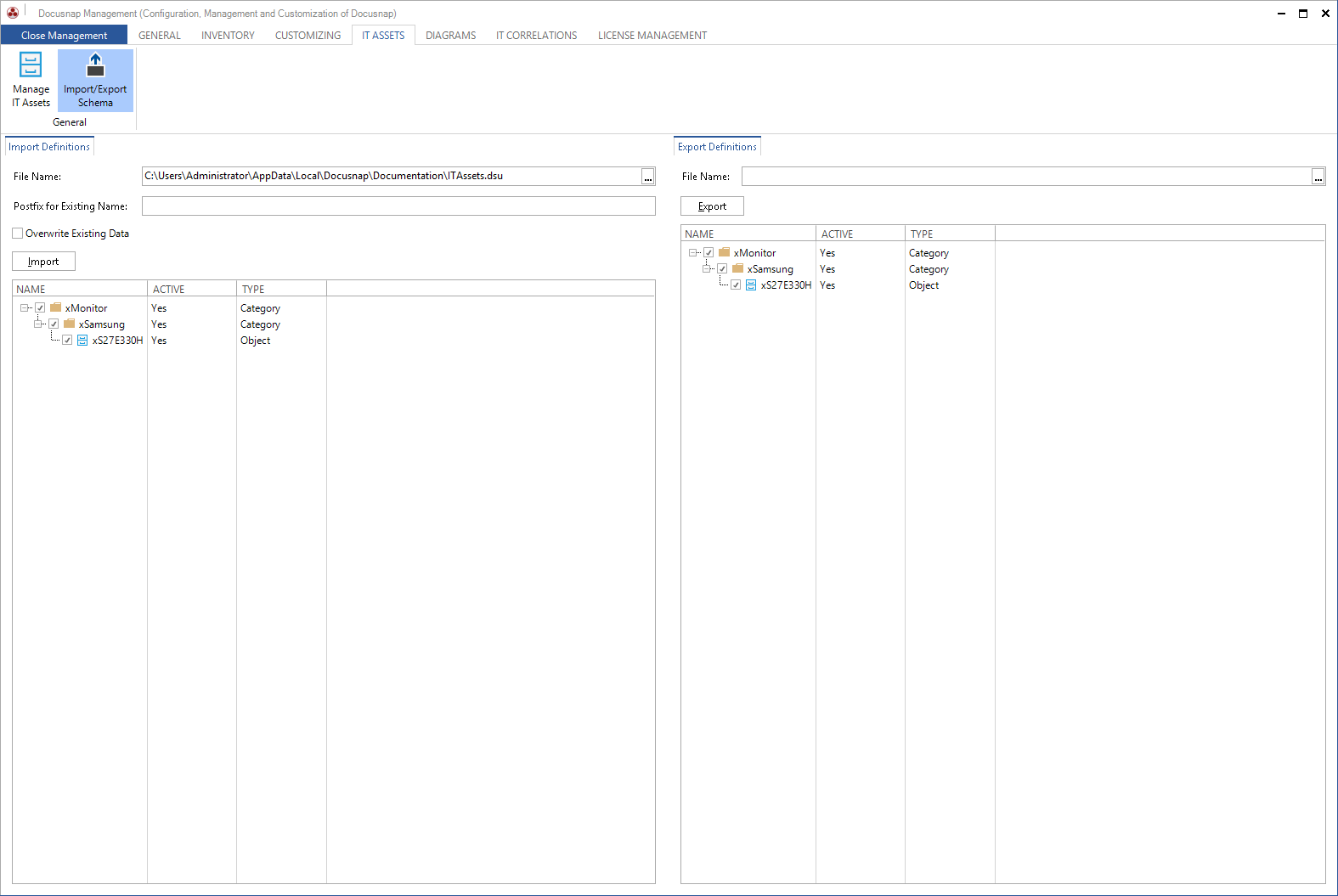
Export Definitions
You can export the configuration of the IT assets to an external file and then import the configuration data into another Docusnap database.
In the Export Definitions tab you can export the structure of the IT assets to an external file. Clicking the  button will open a file/path selection dialog. The list below shows the IT asset structures of this database. Click the Export button to export all selected categories and classes to the specified file.
button will open a file/path selection dialog. The list below shows the IT asset structures of this database. Click the Export button to export all selected categories and classes to the specified file.