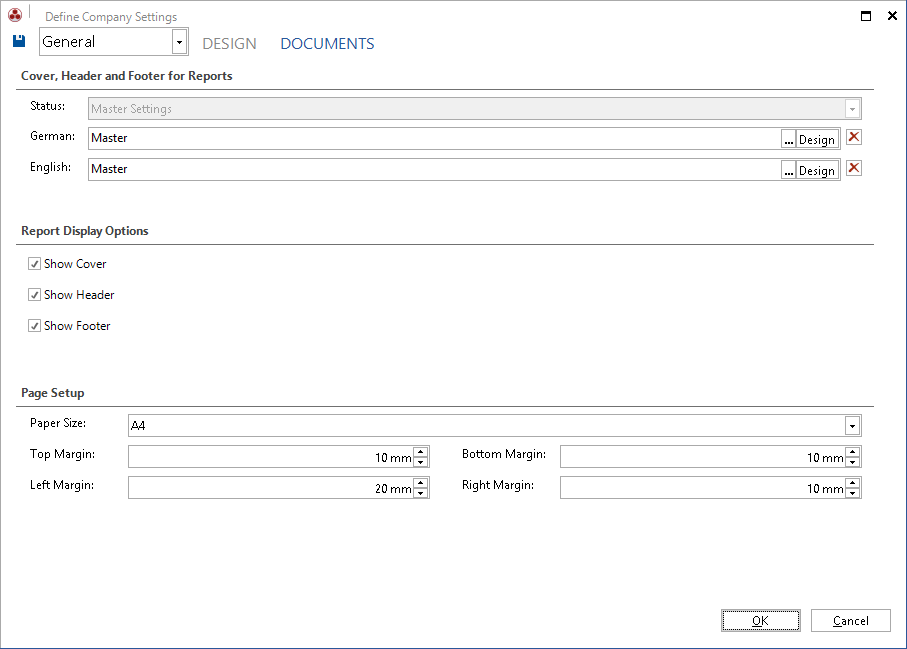The report title is shown in the header. In addition, the header may include a logo. Page numbers will be inserted in the footer. The cover page will include the report title, a description (if specified), the report creation date, the author and the page count. By clicking the  button, you can open the report in the Designer to customize it.
button, you can open the report in the Designer to customize it.
Using the Show Cover, Show Header and Show Footer checkboxes, you can specify whether those report elements will be included in the report.
Company Design
If a company is selected in the combobox, you can select one of the following Status settings: Master Settings, Do not Use or Individual Settings.
- Master Settings
If you select the Master Settings option, the system uses the default specified for the general use. If you only want to change the color of the header, footer or cover page for the selected company, it is sufficient to customize the design from the Design page. - Do not Use
If you select the Do not Use setting, the header, footer and cover page will not be used in the reports. - Individual Settings
If you select the Individual Settings option, you can create a company-specific report with a customized header, footer and cover page. Click the button to open the current report template and adjust it for the selected company. The adjustments on the company level are stored in the database.
button to open the current report template and adjust it for the selected company. The adjustments on the company level are stored in the database.