
Functionality
The number server actually represents a special type of text box that is used to generate numbers automatically. This can, for example, be helpful to create sequential numbers for documents automatically and with a minimum of administrative effort. In addition to sequential numbers, you can specify prefixes and suffixes, as well as formatting, the starting value and an increment for the numbers.
Managing the Number Server
The settings for the number server can be configured in the Docusnap Management using the Number Server option on the General ribbon. From the Number Server tab, it is possible to create various definitions for number servers and test them. Similar to most other management dialogs, you can create new definitions or edit or delete existing definitions. The name may be chosen freely and only serves identification purposes in Docusnap. The selected name does not affect the functionality of number servers in any way. In the Format field, enter a formatting string which determines how the sequential numbers will be presented. The formatting options behave like their equivalents provided by Microsoft for the .ToString() method in .NET, where the respective formatting string needs to be entered in quotes (""). The most important properties are explained briefly in the table below.
Character(s) |
Meaning |
0 |
Serves as a placeholder for a number or a digit of a number, where non-significant zeros will be replaced by the zero (0) character. |
# |
Serves as a placeholder for a number or a digit of a number, where non-significant zeros will not be replaced. |
. |
Inserts a decimal separator at the corresponding position. |
, |
Inserts a thousand separator at the corresponding position. The symbol actually used depends on the locale setting. Aside from this, the symbol divides the value by 1000. Thus, the "#,," formatting string would cause the number 1234567890 to be displayed as 1234. |
% |
Formats the number as a percentage and additionally multiplies it by 100. The symbol that will be used depends on the locale settings. |
fp;fn;f0 |
Allows to specify different formats for positive and negative numbers, as well as for zero. |
To specify formatting strings, you can use any desired combination of the placeholders and formatting symbols shown in the table above.
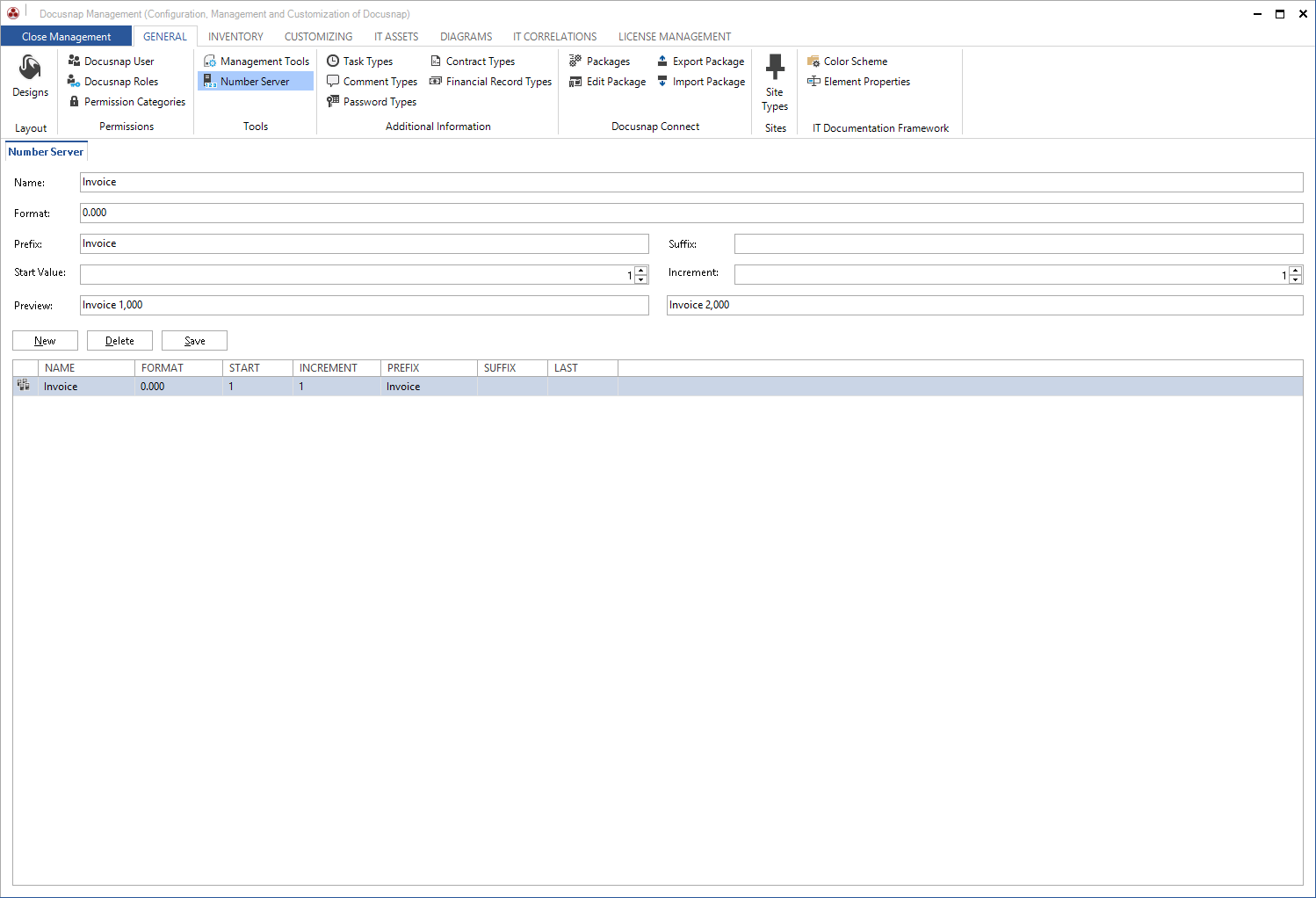
To specify a prefix that will precede the number, enter any desired string in the Prefix field. The Suffix field behaves similarly, except that this string will be shown after the formatted number. Enter the first valid value for this number definition in the Start Value field and specify the increment by which each subsequent number will be increased in the Increment field. The two text boxes at the bottom of the dialog display a preview of the first and second valid values generated. This makes it easy to see if you specified all settings correctly. When you edit the settings in the Manage Number Server tab, the preview will immediately be adjusted without requiring any additional actions.
Using the Number Server
After you have entered the corresponding definitions for the number server, they can be used in combination with the text boxes in the Designer for data entry screens. On the Properties tab of text boxes, you can set a so-called "TextConstraint" property to validate your entries. When you click the ellipsis for this property, the Settings for Content of Textbox dialog opens where you can select the Number Server content type. In the dropdown list to the right of it, you can select the previously created number server definition. After the selection has been saved, the text box will be read-only on the associated data entry screen. When a user creates a new record by means of this data entry screen, the text box will remain empty until the user clicks the Save button below the ribbon. If there is no value in the corresponding text box when the user saves the data, the number server determines the next value in the sequence and saves it with the record. This value will then be preset when the user accesses the record for the next time. It can no longer be modified.
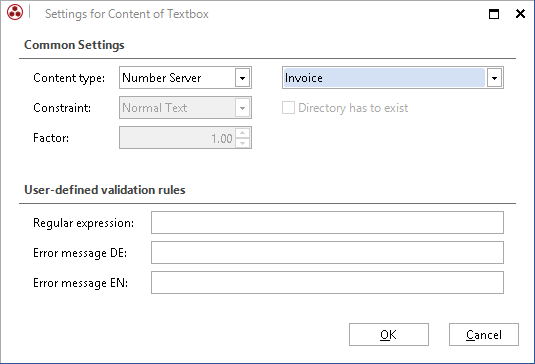
|
Please note that settings related to the number server will only be applied when you reload the entire data entry screen. Since data entry screens are cached for performance reasons, it is necessary to load another data entry screen and then switch back to the modified data entry screen to do so. For this purpose, it is not sufficient to switch to one of the extensions or to display a list view. The entire data entry screen must be reloaded. Example: After having customized the company data entry screen, you could load the contacts data entry screen and then switch back to the company data entry screen. |

