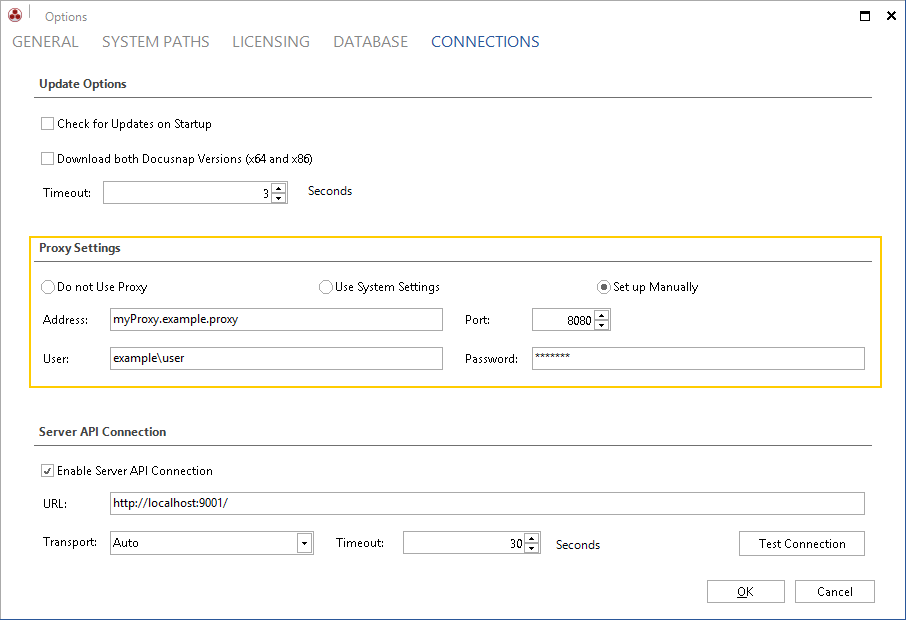If your network uses a proxy, you must specify the proxy parameters in the connection settings. It is possible that you normally do not need these settings when using the other scan modules. Basically, the proxy settings must be suitable for the respective DDS (Docusnap Discovery Service). The settings shown in the exemplary screenshot are suitable for interactive Azure inventory scans. If you selected the Discovery Service of another location as the DDS, you would have to adjust the proxy settings for this DDS installation.
Adjusting the proxy settings:
- For this, the General options dialog has to be opened
- In the Options dialog, click Connections.
- Under Proxy Settings:
- select Set up manually
- Under Address, enter your proxy URL including the Port number
- Enter suitable values in the User and Password fields
- Click OK to confirm your changes