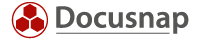Last updated: January 10, 2020
Once Docusnap has been installed and the initial setup is complete, immediately configure the data backup of your IT documentation. The Docusnap database and the selected filing location on the file server must be protected at all times. Align this step with the data backup guidelines existing at your company. Do it soon after installing the software, otherwise you might forget it. Keep the following aspect in mind: When will you need this data most urgently? In an emergency.
The data backup of your IT documentation covers two data locations:
- The Docusnap database on the SQL Server
- The central filing folder on the file server
Imagine an emergency case when setting up your data backup!
For the above reason, select the data backup locations in such a way that they will also be accessible in an emergency. If needed, ask the backup admin for help when implementing this requirement. First of all, create two separate backup jobs. The first job is the regular backup for day-to-day business because it happens quite often that a file is deleted inadvertently. The second job is supposed to provide the required availability in an emergency. Maybe you already created corresponding backup jobs for your ERP (Enterprise Resource Planning) system? Then simply append the backup of your IT documentation there. In an emergency, the IT documentation will prove to be especially helpful. Of course, it is possible to re-create all reports when needed, but you can save the time and trouble. What is more, the entire history would also be gone and in this situation, it would make no sense at all to re-collect the inventory data because it is precisely this data that you will need in an emergency.
The backup of the encryption file is worth special attention. This file is created when you enable the Docusnap password feature. Caution! This file is unique and cannot be re-created! If you lose this file, you will no longer be able to access the documented passwords. For this reason, save this file at least in one other location – just to make sure. Put the storage device or medium into the safe. Maybe you have a bank deposit box where you can store it? Anyway, create multiple backups of this file by using the available possibilities. This will not cost you anything and is a good protection against loss of data.
Losing the encryption file would be a disaster. However, you should not refrain from using this password container feature. The benefits of this feature are huge, and by proper planning, you can mitigate or even prevent its drawbacks.