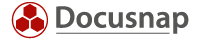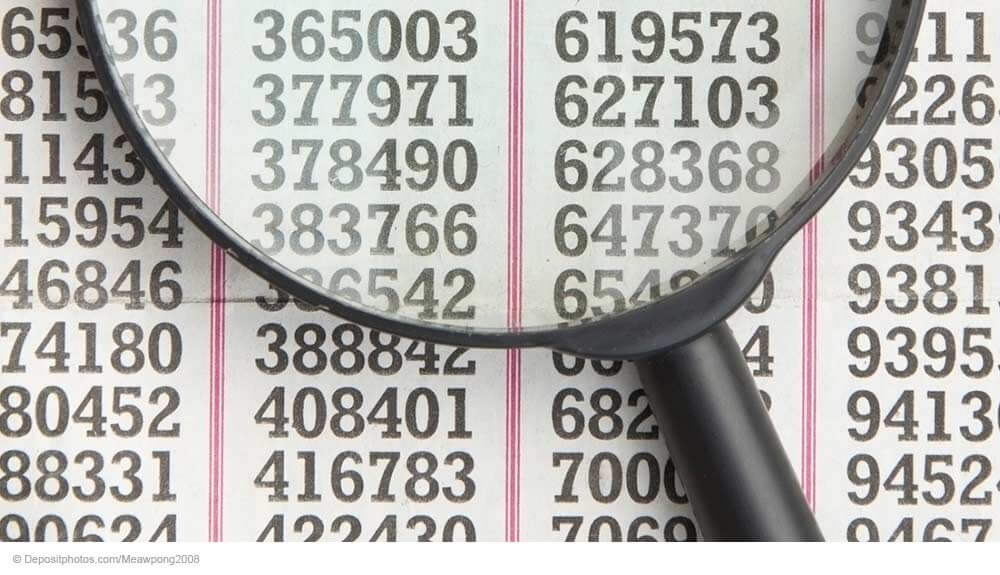Last updated: December 1, 2021
Now you are starting to scan the first IT systems. Start the first inventory scan. At this point, I don’t want to go into all the details and possibilities that Docusnap offers. For more information, please refer to the Docusnap manual.
Basically, there are two different inventory types of Windows system. In Docusnap you’ll find both in the inventory menu.
- Active Directory (AD) for members of one domain
- IP Segments for the Windows systems that are not part of an AD domain.
Microsoft standard functionality is used for the inventory process. That’s why it can be carried out on the systems without installing any agents. Microsoft enables systems to be managed via the network using the WMI interface, in which case we retrieve the inventory data.
In addition, all installed software on the Windows systems will be scanned during the inventory. You will need this inventory for license management at a later stage, and here’s where you can collect the necessary data for later on.
You have to make sure that inventories are carried out with user accounts that have sufficient rights on the Windows systems. You can use the domain admin’s account to carry out an initial inventory. For security reasons, however, such standard accounts shouldn’t be used, which is why it’s important that you create your own account for later inventories. Assign the necessary local rights to it on the systems.
Software Search and Additional Tools features for more information
The Software Search feature and its inventory allows you to scan Windows systems for software which is missing from the registry, and which could not be scanned by means of the Windows inventory process. In order to document these programs, use the Software Search feature. You can, for example, use it to search for the putty.exe file.
Using the Additional Tools feature, it’s possible to run additional programs during the inventory process, which is how even more information can be captured from the systems and added to the Docusnap database.
If you can’t see these two features during the inventory process, they have to be activated in Options/Wizard. The menus in the wizard are then available for an inventory job on the left-hand side.
If you have inventoried a Windows system before and look at all the information that Docusnap has documented as a whole, you will see that it’s impossible to manually capture this wealth of information and to keep it up to date. Now you know why it is pretty much impossible to keep IT documentation constantly up to date without a documentation tool such as Docusnap.