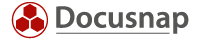Last updated: December 1, 2021
You’ve finally made it. After all the preparations, specifications and inventories, we’ve finally reached the point of creating the IT manual.
Use a template to obtain an initial structure
Take advantage of the IT Concepts module of the Docusnap documentation tool once again. Here, you can create an IT manual using an operating manual template. This way, you can obtain an initial structure of the document which you then fill with content as you go along. A text editor is supplied with Docusnap which can be used to write the IT manual directly in the application. If you would rather use another text editor such as Microsoft Word to create the document, you may of course do so. In that case, however, you won’t be able to integrate graphics directly from the IT Relations module. Integrating inventory data and reports from Docusnap won’t be possible either, so you lose the ability to update the manual automatically.
The IT manual can be a higher-level document
Unfortunately we can’t say for certain what content needs to be included in an IT manual. So let’s stick to the popular statement “it all depends”. In my opinion, all information relating to the organisation of the IT department should also be included in the IT manual. The IT manual should be a higher-level document. If individual topics get too long, their content can be moved to other documents. The only thing that then stays in the IT manual is a short description of the topic and a link to the separate document. As a result, the IT manual doesn’t get bloated and unwieldy, but at the same time, you can access your complete documentation from one place.
In the IT manual itself, not everything has to be described, but everything has to be mentioned. Briefly describe everything that can be found in the IT department. This helps you get an idea of your IT documentation. So the IT manual basically turns into the document that describes your IT management system. Mention all topics and refer to other documents, if necessary. The IT emergency manual and the data protection manual are good examples. These are standalone topics that should not be documented directly in the IT manual. They relate to the IT department though, so describe in the IT manual that these topics have been dealt with and refer to the additional manuals.
This method provides you with the flexibility of extending your IT documentation whenever you like. Start with one document and extend it if required.
– List of all IT documents and additional manuals and references to them
– List of IT services according to the service catalogue and references to them
– Mission statement and guidelines of the IT department
– Process descriptions, reference to the process landscape
– Documentation guidelines
– Naming conventions for documents and IT systems
– …
Structuring your IT landscape simplifies documentation
Of course, documenting all IT systems is part of the IT manual, too. It may be quite extensive depending on the scope and complexity of the IT landscape. The individual data sheets of the IT systems alone quickly go up to thousands of pages. Here again, I advise you to mention in the IT manual that data sheets exist and how they are created, and subsequently link to the files created in Docusnap.
If you have already divided your IT systems into system groups according to a service catalogue, go can use them now. It’s best to create a single document for each infrastructure service, using a template with a defined structure. Describe each service in such a way that detailed information on the technical workflow is documented. Expand the technical description by adding a graphical overview which you created in the IT Relations module beforehand. Take advantage of the possibilities of Docusnap once again to simplify the update.
In some cases, it might be more elegant to keep some information in other documents. I do recommend, however, that you use Docusnap to create all documents in which IT systems are documented. Storing documents created in Docusnap provides direct access for other employees, which avoids having to go through Docusnap. This centralised storage structure can also be accessed through a web browser. If you have an IT portal in your intranet, then simply integrate it there. By default, the configured documentation path contains an “index.htm” file from where you can access the documents.
As soon as you have included the filing locations for the IT documentation created in Docusnap in your data backup, you’ll have all information ready in one place that might be needed in an emergency. Once it exceeds a certain size, your IT documentation will thus consist of a number of single documents which, however, can only provide the necessary information in case of an emergency if used together.