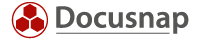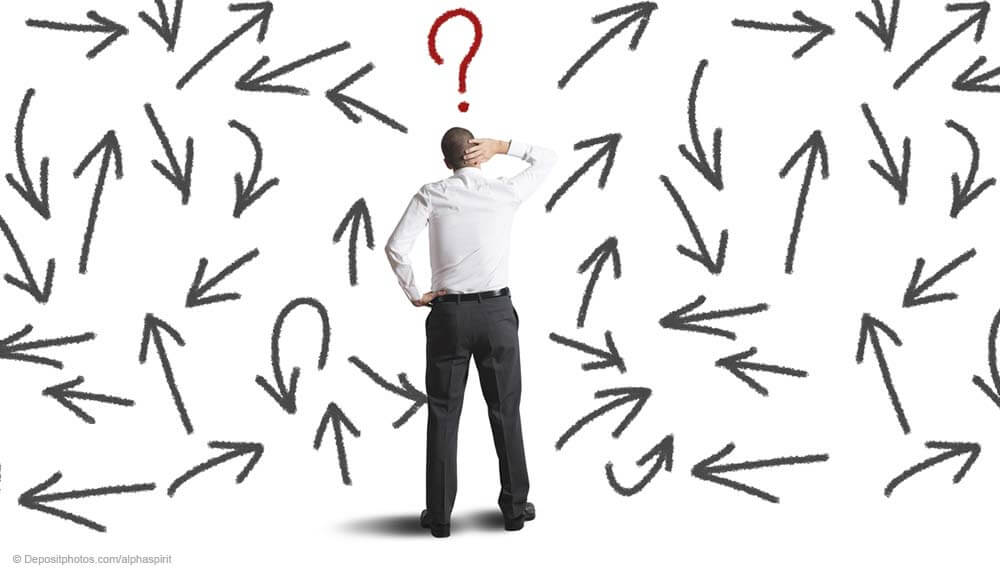Last updated: January 10, 2020
Do you sometimes notice changes in the settings of your IT systems, but when you ask around, nobody has anything to do with it? Of course not. You might indeed get the impression that nobody is working at all – judging from how vehemently changes are denied. You are sure though that yesterday, the configuration was different, so what do you do now? Of course, you first search for the ticket documenting this change in your ticketing system. Can’t find anything? Then you either don’t have a ticketing system or the required procedure wasn’t followed. This article, however, is not about how effective your change management is.
So don’t you start doubting yourself. If you use Docusnap and carry out periodical, maybe even daily inventories of some of your systems, then you’re in the clear.
An analysis must be possible without restoring data
How do you mean to manually check the settings of a system, possibly of a complex system such as Active Directory or Exchange Server? How do you get hold of yesterday’s configuration without restoring backed-up data to a test system? Do you really want to do that manually? It could take hours. Even though it would be a fantastic exercise as part of contingency planning. But why don’t you let Docusnap help you? That’s why you have a software tool, after all.
Docusnap uses reports that enable you to compare the data from different inventories. The differences in the respective snapshots are outlined in a comparison report. First, select the desired IT system in the software. Then, click the “Compare” icon above the Data Explorer to open a new window. Here, you can select the inventory scans that you want to compare. Alternatively, select the IT system you want to examine in the Data Explorer, right-click and select “Compare” from the context menu. Docusnap then compares the respective data from the database and creates a detailed report.
Archiving depth wanted
Sometimes, it could be worthwhile to check whether a user already had access to a file on a previous day. This is no problem, provided of course you have inventoried permissions and archived them over an adequate period of time. In this case, however, you need to proceed differently. Select the most important folders and set them up for the creation of PDF reports. That way, you can compare the reports outside Docusnap. Not an elegant solution, but certainly practical. This archiving process means of course that you need to provide enough storage space. For this purpose, a normal storage device will do. I’m sure you’ll have a few gigabytes left in your network, even if it’s only on fast USB drives. It’s worth it.
How to deal with information subject to data protection
You still won’t know who made the change, who initiated it, and who authorised it. Even if there are no detailed specifications on this process, keep in mind that the IT department has to be able to retrieve this information, even more so when it comes to personal data. If you don’t succeed here, the company data protection officer will let you know what he thinks of workflow gaps like that.
You should therefore start thinking at an early stage about how you would like to meet such requirements. If you get to the point of having to access such information, a certain amount of data should already be available.